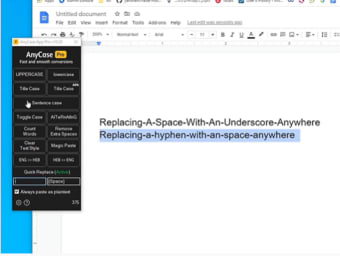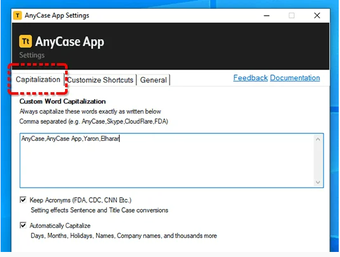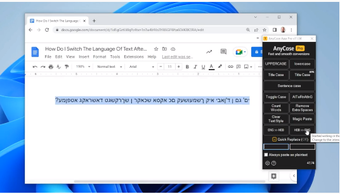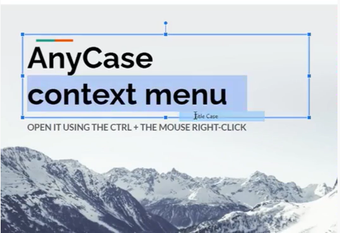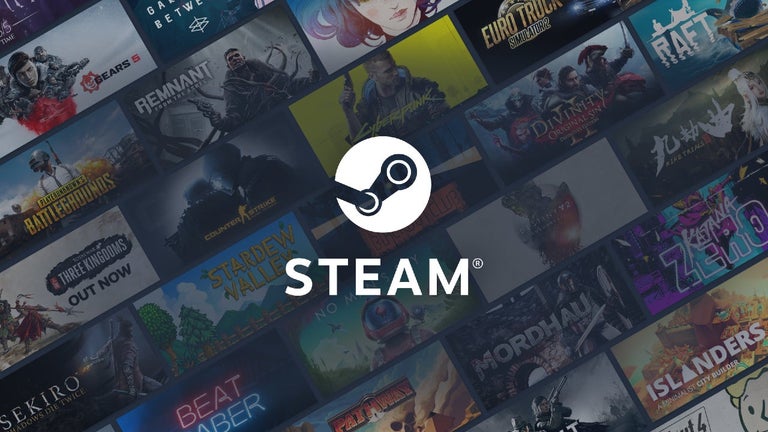A multi-platform and multifunctional text converter
AnyCase App is a freemium utility that is built to help users convert a text’s typecase with ease—without having to retype everything from scratch. The direct in-place conversion feature enables you to alter the text case directly in the program you're currently using.
This saves precious time and eliminates the need to switch between multiple programs or pages—to either correct any errors or properly format an entire block of text. With multi-program support, AnyCase App also works seamlessly to edit text across different platforms and websites like classic web browsers and online messaging platforms.
Alter text case in a jiffy
AnyCase App’s high-speed operation is remarkable. The program completes the conversion process in just a short period, even for larger groups of text. The vast array of case conversions offered is another strong selling point. From traditional formats—such as all caps, lowercase, sentence case, and title case—to more unique options—like camel case, snake case, and alternating caps—the flexibility is impressive.
As previously mentioned, a key highlight of this program is its ability to convert text directly on the app or website you’re using. The application also boasts a Quick Replace feature and an on-screen indicator when the caps lock is on—both of which add to its user-friendliness. Users can even set their own shortcuts to make it easier to alter text. Keep in mind, though, that you’ll need to keep the program open and running at all times to make use of any hotkeys.
More than just a text editor
An appealing aspect of the AnyCase App is its ability to automatically capitalize brand names, personal names, and even dates—including days and months. Users can also select a text, instantly remove any double spaces, and correct several common punctuation mistakes. These features are major game-changers for users who stay on top of their writing’s quality at all times, ensuring that your output is well-written and free of unnoticed typographical errors.
With support for up to 24 languages, the app is fully capable of converting diacritical letters, ligatures, and digraphs with ease. You can even change any text you’ve accidentally written in another language before switching keyboards to your desired language; simply highlight the text and click the option to change it to your target language. Furthermore, the app has its own built-in word and character counter, which can be a handy tool when you need to write within a certain limit.
A simple but highly useful tool
Overall, the AnyCase App is a well-rounded and thoughtfully designed utility that caters to a wide range of text-editing needs. Its intuitive interface, swift operation, diverse case conversion options, and user-customizable features contribute to a smooth and efficient user experience. Whether you’re someone who deals with text editing in their daily routine for professional and academic purposes or simply someone who wants to improve their writing’s correctness, this tool is a great addition to anyone’s arsenal.